Step 1: Identify the RAM in a computer
· With Windows XP, there are two ways to view control panels: Classic View and Category View. The options available depend on which one of these two views you are using. If you see the Switch to Category View option on the left, you are currently in the classic view mode. If Switch to Classic View is displayed, you are currently in Category View mode. For this step, you want to use Classic View mode.
· From the Start menu, select Control Panel. In the Control Panel, choose System to open the System Properties dialog box. Alternatively, you can get this information by clicking the Start button and right clicking the My Computer icon. Next, choose Properties from the drop-down menu. The computer operating system and service pack information are listed in the upper part of the dialog box. The computer processor type, speed, and memory are listed in the lower portion.
· In this example, the computer processor is a Pentium 4 processor with a clock speed of 3.20 gigahertz (GHz). Clock speed is a measurement of the number of cycles per second that a processor is capable of doing. The number of cycles impacts the number of instructions per second that the CPU can process. A higher clock speed generally means that a processor is capable of executing more instructions per second. The computer has 448 MB of RAM available for the CPU.
· Check your computer and determine the amount of RAM available to the CPU. How much RAM is inyour computer?
è 1,99 GB of RAM
Step 2: Determine the size of the hard disk drive
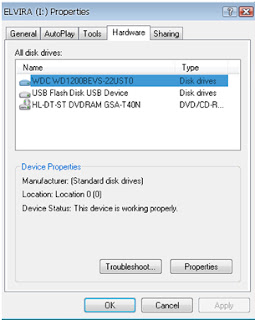
1. Determine the size of the hard drive on your computer. What is the total size of the hard drive in GB?
· 19,5 GB
2. What is the used space of your hard drive in GB?
· 8,06 GB
3. What is the free space of your hard drive in GB?
· 11,4 GB
4. How many drive letters are shown in the window that appears?
· Five drive

· Why is it important to know the amount of RAM in your computer?
è RAM is the actual workarea. All the calculation are the calculation are done in CPU and result and data is stored first on RAM and yhen transferred to harddisk. So it is the most important one.
· Why is the size of a hard drive as well as the space being used important?
è The size of hard disk and the space used is important only for those who were running out hard disk space and not or those who don’t have enough data to upload on their hard disk so the size of the hard disk and space used is important depending upon how an individual use the hardisk space.
Lab 1.3.3 Determining the Screen Resolution of a Computer
Step 1: Determine the current screen resolution
The screen resolution is (H by V) , jawab 1024 by 768 pixels
The horizontal resolution is: jawab The first value
The vertical resolution is: jawab The second value
The color quality value is: jawab: Highest (32 bit)
Step 2: Determine the maximum resolution for the highest color quality
Minimum screen resulation = 800 by 600 pixels
Maximum screen resulation = 1280 by 800 pixels
Available color quality setting = 32 bit
Step 3: Calculate the pixels for current and maximum resolution settings
Calculate the total number of pixels for the lowest resolution: 480000
Calculate the total number of pixels for the maximum resolution: 1024000
Step 4: Identify the type of graphics card installed
Graphic card manufacturer and model (adapter type) = mobile intel® GMA x3100
Graphic memory on card (Memory Size) = 128 MB
Step 5: Identify the type of monitor and available refresh rates
Monitor Type = Plug and Play Monitor
Supported refresh rates = 60 hertz
What can occur if you select a refresh rate that is higher than what the monitor can safely display? Jawab: Lihat catatan pada layar Monitor tab di atas - Mei menyebabkan tampilan tidak dapat digunakan dan / atau hardware rusak
Lab 1.5.3 Installing a Printer and Verifying Operation
Step 1: Add a printer
Step 2: Verify the printer installation
Click the Advanced tab and record the name of the driver shown in the Driver textbox.
Driver Name jawab : HP Deksjet D2500 series
Step 3: Download and install an updated printer driver
Write the name of the file , jawab : Ij2200pcl6win2kxp2003-en.exe
Step 4: Verify the new driver installation
Driver Name: HP Deksjet D2500 series



Tidak ada komentar:
Posting Komentar